How to Add Espn to Lg Smart Tv
If you have bought an LG Smart TV recently and looking for ESPN+ then wait, you won't be able to find it there. But I am not saying that you can not watch ESPN Plus on LG Smart TV. You defiantly can watch ESPN plus on LG smart TV because I did.
When we buy a Smart TV we get some preloaded channels on it. You can watch movies, listen to music, play games on it without Installing any apps on it, Right?
ESPN+ is not available by default in the app section on LG Smart TV or I have to say that ESPN+ doesn't support LG Smart TV directly.
But wait, I am going to share some ways and with the help of them, you can download apps on your LG Smart TV.
So in this article, I will share all the available methods for this.
You can go with any of the following methods for installing ESPN+ on your LG TV. All the methods to watch ESPN plus are proven and checked, so don't worry it will surely work. But first, you need an ESPN+ account with an active subscription plan. Here is how to get ESPN Plus subscription.
How to Sign Up for ESPN+?
You must have an ESPN + subscription in order to watch your favorite shows and movies. Here is how to sign up for ESPN+:
- Open the https://plus.espn.com/ on your browser
- Click on Subscribe to ESPN Only
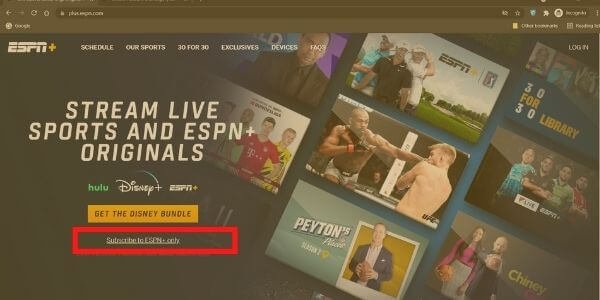
- Now Create an Account on ESPN+
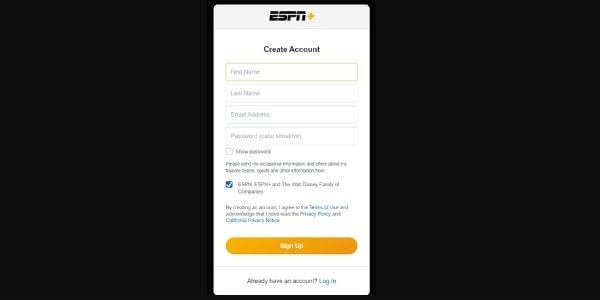
- Enter the payment information.
- Now have to choose an ESPN+ subscription plan
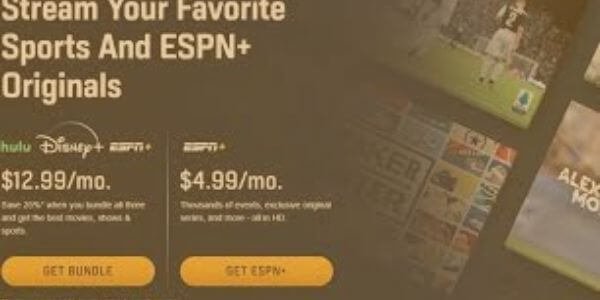
Now you can enjoy and watch your ESPN Programs.
How To Watch ESPN+ on LG Smart TV?
Let's take a look at these simple and best 3 ways to install and then watch ESPN Plus:
1. Buy a Streaming Device To watch ESPN+

One of the most reliable and easy ways to watch ESPN+ is to buy any streaming device that will serve your purpose.
There are different types of Streaming devices available in the market and almost every device supports ESPN plus.
Simply set up the device with the Smart TV and follow the local instructions to install. These devices will not kill your budget planning as they are not so expensive and they give you the best services.
for example, you can try the Amazon firestick or Roku device. I will explain how to set up Roku to watch ESPN plus, But, you can set up any streaming device in almost similar ways.
How to Install ESPN+ On Roku?
- Open the ESPN Channel on your Roku device.
- Go to the setting option.
- Click on Provider account and then watch live TV, activate live tv.
- Now go to espn.com/activate on a computer or laptop.
- Enter the activation code which you got on your Roku device.
- Choose your cable.
- Sign In with your TV Service provider user id and password.
- Now select the ESPN account then login to the ESPN account.
- Go to the given link (es.pn/Roku) on the computer.
- Again enter the activation code which you got on the Roku device and click continue.
- Now the final step, log in to your ESPN+ account.
- In case you don't have an ESPN+ account, you can have it for free for trial.
Pros:
# Picture quality and audio quality will be at their best.
# One time setup will work lifetime .
Cons:
# The extra device will be added along with your LG Smart TV.
# Have to buy a device to execute this.
2. Use a Browser

If you don't want to spend any money on any device rather than Smart TV or you don't like to install any other device with your smart tv.
Then this option is for you. Go to your TV And open the default browser (WEBOS). A browser will open on your screen, simply go to ESPN's website and log in with the subscription Username and password.
Once you logged in, you can have access to all the content for ESPN and ESPN plus in your LG Smart TV. If you are using slow internet then you may face some lagging issues with steaming.
Pros:
# No need for any extra cable or wire
# It can be performed within the TV
Cons:
# You must have a good internet connection (4G or 5G)
# Most of the time Wifi will not work properly so a wired connection will be a good option.
3. Use Your Laptop or Computer
If you have an HDMI port on your computer or laptop and one spare HDMI cable then you can give this option a try. Simply Plugin the HDMI cable into your computer or laptop and the other side into your LG Smart TV.
Play ESPN+ into your computer or laptop and it will be shown on the LG Smart TV via HDMI Cable. You can enjoy your content on that big screen and eat your snacks.

Pros:
# You don't have to buy any device like Roku and others.
Cons:
# All-time you will need a computer or laptop
# Should have an HDMI cable to perform this process.
In this post, I have shared with you the best and easiest way to watch Espn Plus on your LG Smart TV. But still, if there are any questions that are coming to your mind, related to this topic, therefore I have kept the FAQs below so you can see the answers to some common questions there.
You may also like:
- How To Reset Your LG Smart TV to Factory Settings?
- How To Control Soundbar With TV Remote?
- Get Spectrum App On LG Smart TV?
- How To Use LG TV Without Remote Control?
- How To Watch HBO Max on LG Smart TV?
- Download and Install Zoom App on LG Smart TV
Frequently Asked Qustions (FAQs)
1. Do LG smart TVs have ESPN Plus?
Unfortunately, you don't get ESPN+ on LG Smart TV. But you can still watch it on LG Smart TV, you just need to follow any one of the 3 ways mentioned above.
2. What are the best ways to watch ESPN+ On LG Smart?
Well, According to my experience, Streaming devices are the best ways to watch ESPN plus but it can differ from everyone's situation.
3. What is the Subscription cost of ESPN Plus?
As you can see in the above image there are only two subscription Monthly plans for ESPN +. If you are choosing only ESPN+ then it will cost you $4.99 monthly but the bundle subscription includes disney+ Hulu will cost you $12.99 only.
4. How do I Subscribe to ESPN+?
You can Subscribe to ESPN+ via the ESPN+ website ( I already mentioned above) or you can also get the subscription at ESPN plus App.
Conclusion
By default, there are lots of apps included in LG Smart TV but if you are a fan of ESPN+ then you don't get by default on LG Smart TV.
Yes, there are ways you can watch on LG Smart TV so in this article I shared 3 methods with pros and cons, which will help you on this.
How to Add Espn to Lg Smart Tv
Source: https://relate13.com/espn-plus-on-lg-smart-tv/
0 Response to "How to Add Espn to Lg Smart Tv"
Post a Comment